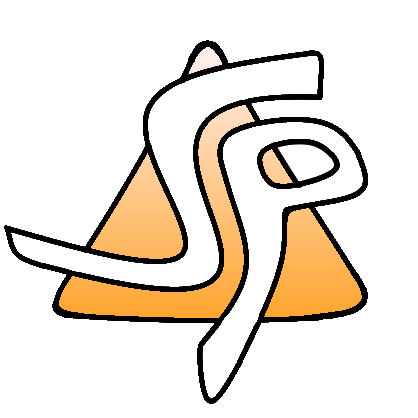tutorials
Differences
This shows you the differences between two versions of the page.
| Both sides previous revisionPrevious revisionNext revision | Previous revision | ||
| tutorials [2025/01/02 06:03] – ctacultist | tutorials [2025/07/06 21:20] (current) – sparksz | ||
|---|---|---|---|
| Line 1: | Line 1: | ||
| - | ===== Overview | + | ====== Tutorials ====== |
| - | Welcome to the tutorial | + | Welcome to the Tutorials |
| - | Here you can find tutorials for stuff on Sandpile! | + | Here you can find tutorials for certain things |
| - | Use the table of content | + | Use the Table of Contents in the top right of this page to find a specific tutorial. |
| + | ---- | ||
| - | ==== How to host a set ==== | + | ===== How to host a Set ===== |
| - | First create | + | First, create |
| - | | + | |
| - | | + | |
| - | | + | |
| + | - Fill out the necessary information for your Set and click **Upload** | ||
| - | Then go the set you just created. | + | Then, go to the page of the Set you just created. |
| - | * Click on the '' | + | |
| - | Here you can edit the set's Name, Description, | + | |
| - | ===== tut 2 ===== | + | - Click on the **Edit** button |
| + | - Under **Host key**, click the **Copy** button | ||
| + | With this Host key, you can either [[selfhosting|Self-host]], | ||
| + | ==== Sand Hosting method ==== | ||
| + | <WRAP tip 60%> | ||
| + | Sand Hosting is now live! You can make accounts and sets using [[sandhosting|Sand Hosting]] immediately. Detailed information on how to host sets with Sand Hosting will be added here soon. | ||
| + | </ | ||
| + | |||
| + | ==== Self-hosting method ==== | ||
| + | More info can be found [[selfhosting|here]]. | ||
| + | |||
| + | ---- | ||
| + | |||
| + | ===== How to upload Clothing ===== | ||
| + | |||
| + | First, you'll need a **Clothing** template. You can find it [[https:// | ||
| + | |||
| + | Once you have your template, you'll have to design some Clothing out of it. Because this is a tutorial on how to //upload// Clothing, this will not mention how to //design// Clothing. | ||
| + | |||
| + | After you've designed your clothing and ready to upload it to the Shop: | ||
| + | - Hover over the **Your content** dropdown and click on **Upload** | ||
| + | - Make sure the **Type** is set to Clothing | ||
| + | - Fill out the necessary information for your Clothing item | ||
| + | - Under **Texture**, | ||
| + | - Choose the Clothing texture file | ||
| + | - Click Upload | ||
| + | You're done! Your item will go into review with the moderators and once they decide, your item will either be approved or declined and you will receive a notification in your Inbox. | ||
| + | |||
| + | ==== What not to upload ==== | ||
| + | There are some things that people have attempted to upload, but have already been declined. Such include: | ||
| + | * Template Clothing | ||
| + | |||
| + | And, obviously, don't upload inappropriate clothing! | ||
tutorials.1735794188.txt.gz · Last modified: by ctacultist